Related Articles
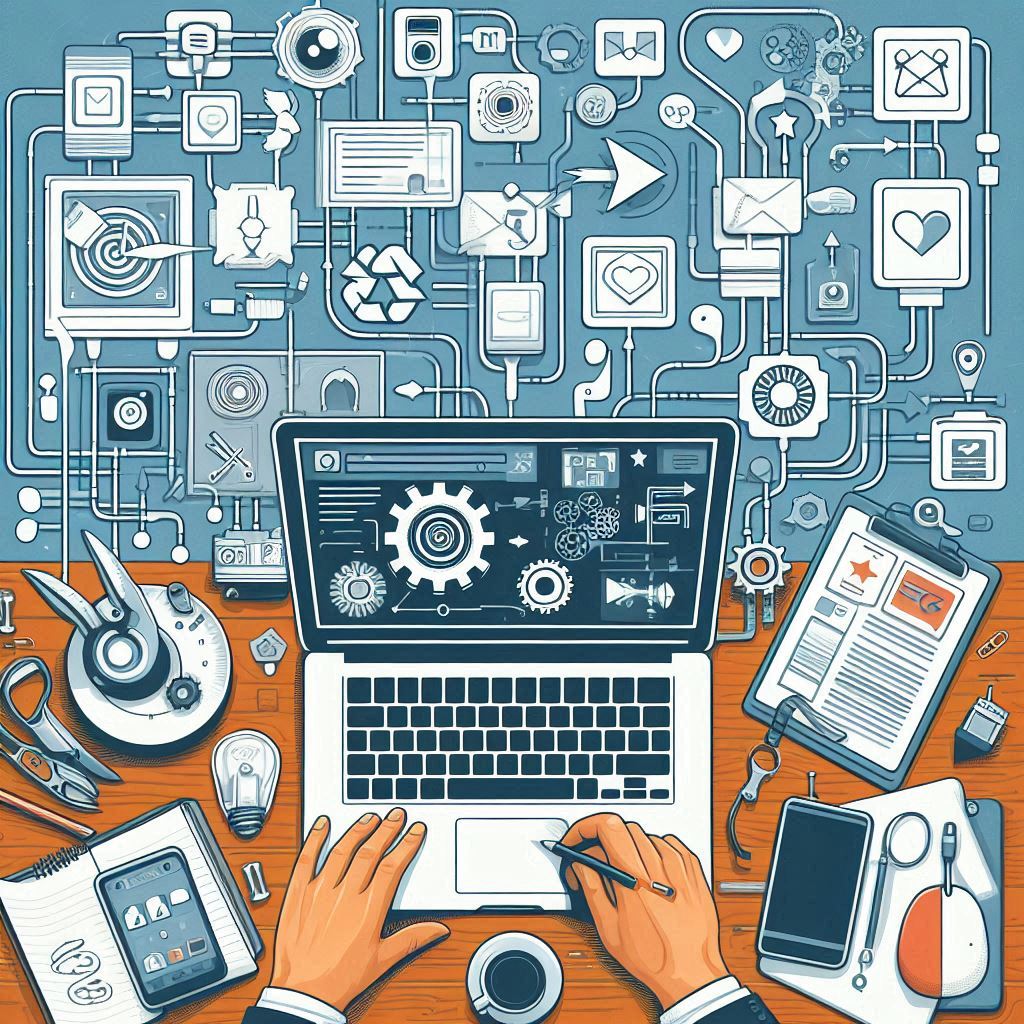
Create your Workflow
Read ...
Creating Campaigns
Read ...
Publishing a Post
Read ...
Posts Awaiting Approval
Read ...
Scheduled Content Publishing
Read ...
Publishing: Streamlined Content Distribution
Read ...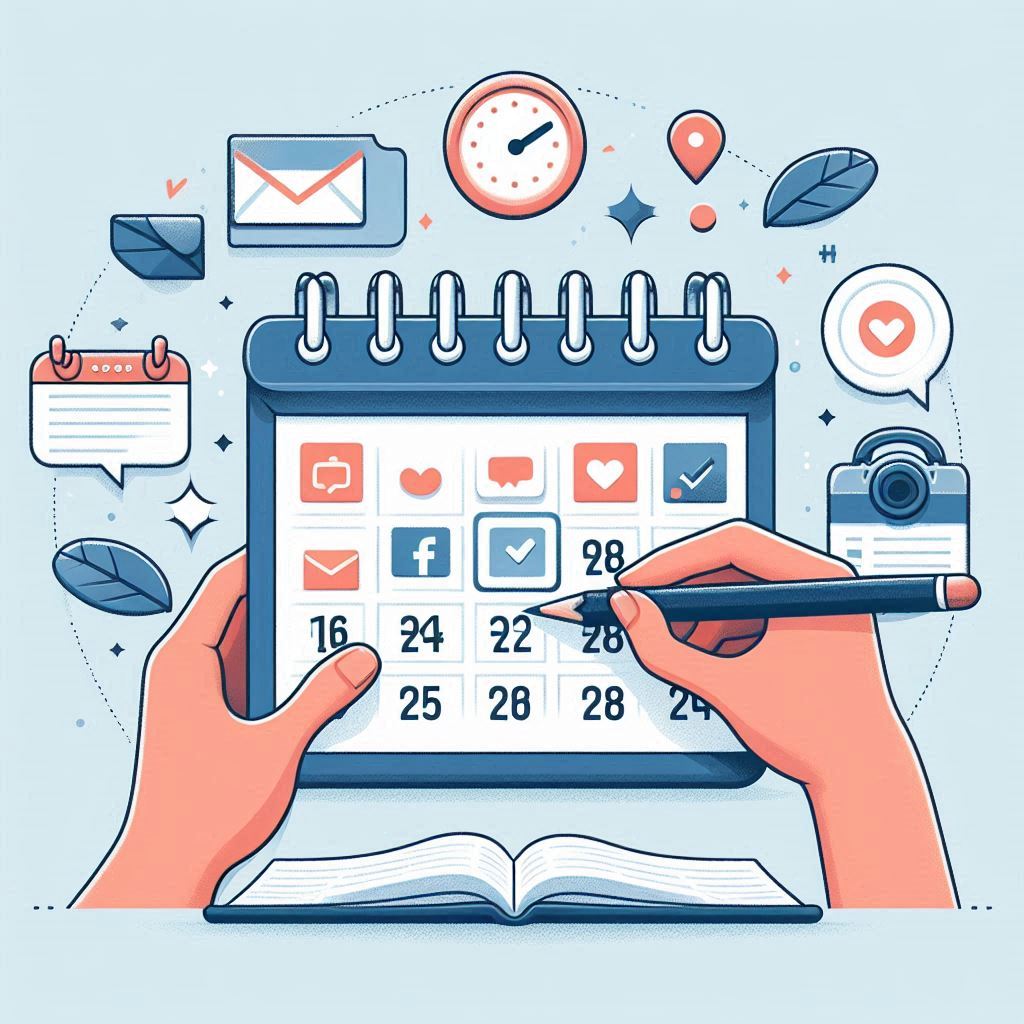
Rescheduling and Editing Posts
Read ...View and manage all your scheduled posts.
Article published 2 years ago
Views 388
Introduction
This documentation provides comprehensive instructions on how to manage posts that are scheduled for publication and are in the queue on the Sand-Social platform. By utilizing this feature, you can streamline the process of distributing your content to different social media platforms.
Accessing the Queue Section
To start managing scheduled posts in the queue, follow these steps:
1. Login: Log in to your account on Sands-Social.
2. Navigation: From the left-side navigation bar, click on "Publishing."
3. Queue: Under the "Publishing" section, select the "Queue" tab.
Viewing Post Details
To view the details of posts in the queue, follow these instructions:
1. View Post: On the "Queue" page, you'll see a list of posts that are scheduled for publication.
2. Post Details: Click on the eye icon at the top of each post to view its details. This will show you information such as the post's content, scheduled posting time, and target platform.
3. Delete Post: If you need to remove a scheduled post from the queue, locate the post and click on the trash can icon. Confirm the action when prompted.
Conclusion
Congratulations! You've successfully learned how to manage scheduled posts in the queue on Sands-Social. By following these steps, you can maintain control over your content distribution process and ensure your posts are published at the right time on various social media platforms.
For any inquiries, challenges, or support related to managing posts in the queue, please feel free to reach out to our support team at support@sands-social.com.
Thank you for choosing Sands-Social to enhance your content management.
