Related Articles
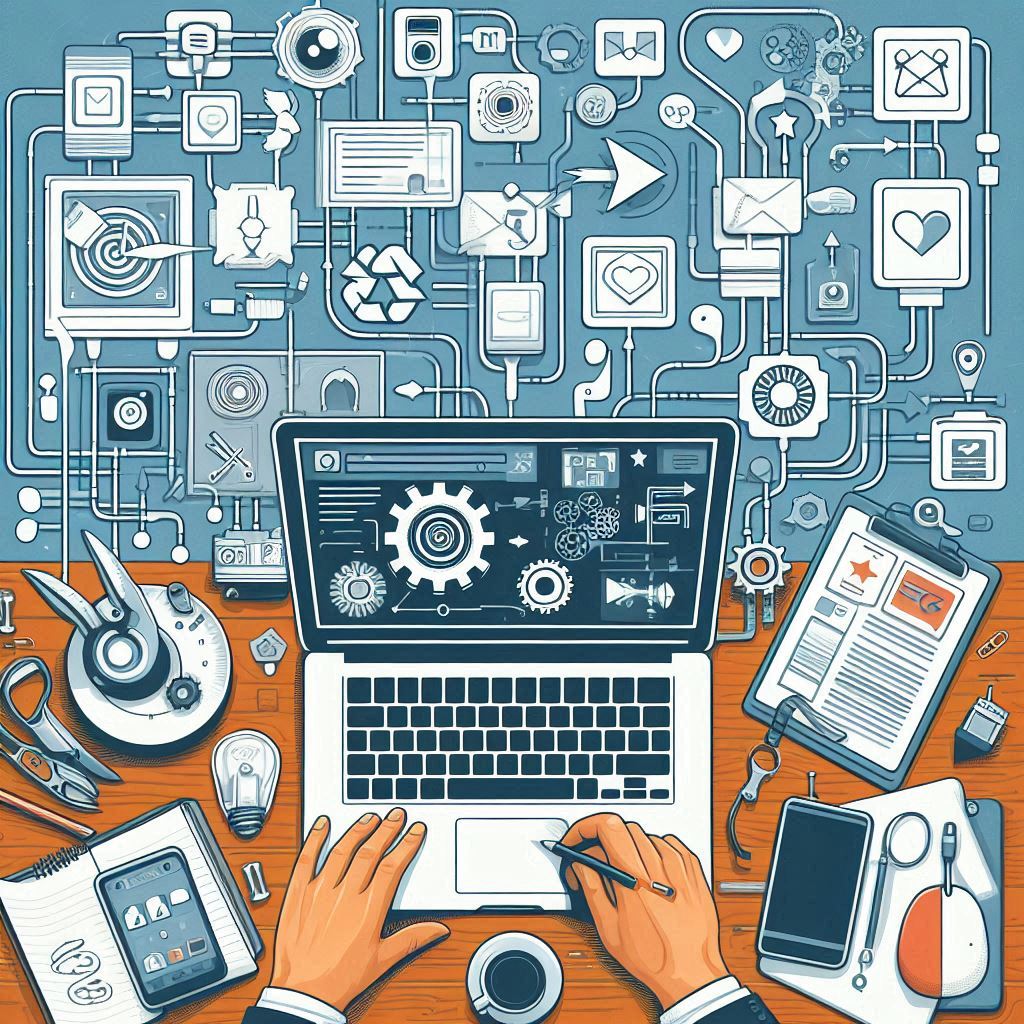
Create your Workflow
Read ...
Creating Campaigns
Read ...
Publishing a Post
Read ...
Posts Awaiting Approval
Read ...
Scheduled Content Publishing
Read ...
Publishing: Streamlined Content Distribution
Read ...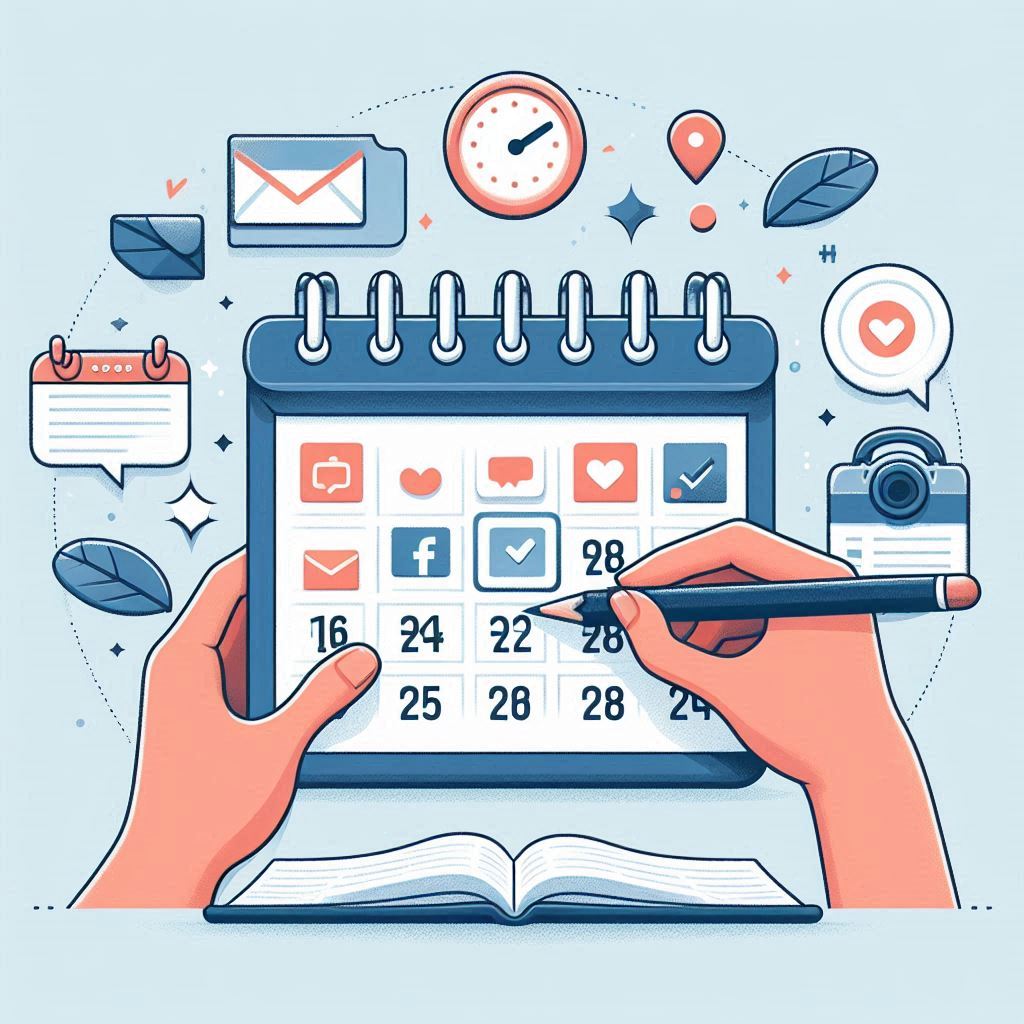
Rescheduling and Editing Posts
Read ...Learn how to publish your content onto your social media pages using Sands-Social
Article published 2 years ago
Views 404
Introduction
This documentation provides you with a comprehensive guide on how to publish content across different social media platforms using Sands-Social. Whether you're creating, scheduling, or managing posts, these instructions will guide you through the process.
Accessing the Publishing Section
To start publishing your content, follow these steps:
1. Login: Log in to your account on the platform.
2. Navigation: From the left-side navigation bar, click on "Publishing."
Managing Posts in the Library
To manage and view your published posts, follow these instructions:
1. Library Tab: Under the "Publishing" section, click on the "Library" tab.
2. View Posts: You'll see a list of posts that have been made to your pages via Sand-Social.
3. View Post Details: Click on the eye icon at the top of each post to access its details. You can see information such as the creator, creation date, social media platform, and associated workflow.
4. Delete Post: Locate the post you want to delete and click on the delete button (trash can icon) at the top of the post. Confirm the deletion when prompted. This will delete your post on Sands-Social as well as on the social media platform.
Publishing Content
Under the "Publishing" section on Sands-Social, you can set up workflows to handle post creation, scheduling, and approvals. You can view your scheduled posts, create campaigns and even lives.
For any inquiries, challenges, or support related to publishing content, please feel free to reach out to our support team at support@sands-social.com.
Thank you for choosing Sands-Social to enhance your content publishing and social media strategies!
