Related Articles

Navigating the Dashboard
Read ...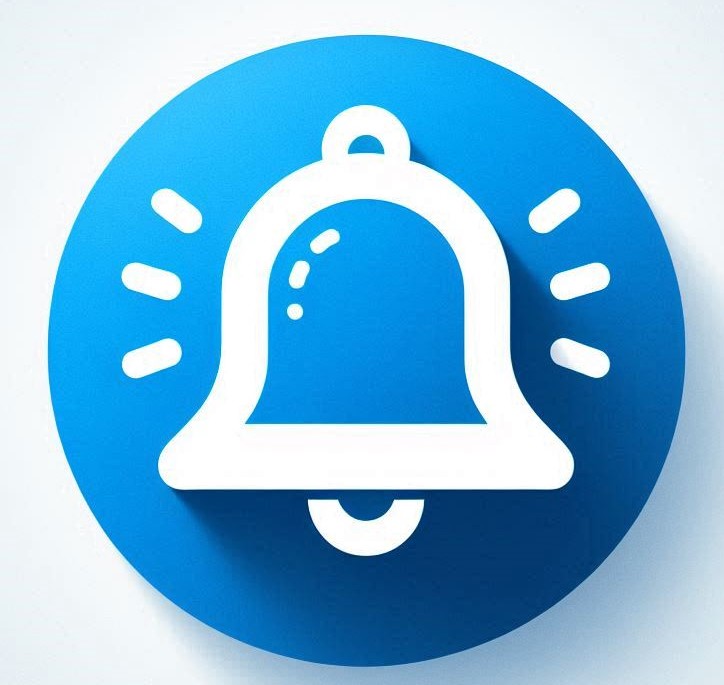
Notifications
Read ...
New Features on Sands-Social V.2.
Read ...Notifications ensure that you are always informed about important updates and activities
Article published 1 year ago
Views 403
Introduction
This documentation outlines how the notifications feature on the platform keeps you informed about important events and updates related to your organization. Whether it's post approvals, user interactions, organization changes, or reminders, this guide will help you effectively manage your notifications.
Accessing Notifications
To access your notifications, follow these steps:
1. Login: Log in to your account on Sands-Social.
2. Profile Dropdown: Click on your profile photo located at the top of the page. A dropdown menu will appear.
3. Notifications: In the dropdown menu, click on "Notifications." This will open a pop-up window on the right side of the screen.
Viewing Notifications
1. Notifications Pop-Up: In the notifications pop-up window, you'll see a list of messages and notifications you've received. After reading a notification, you can mark it as read by clicking on the "Mark as Read" button or mark all notifications as read using the "Mark All as Read" button.
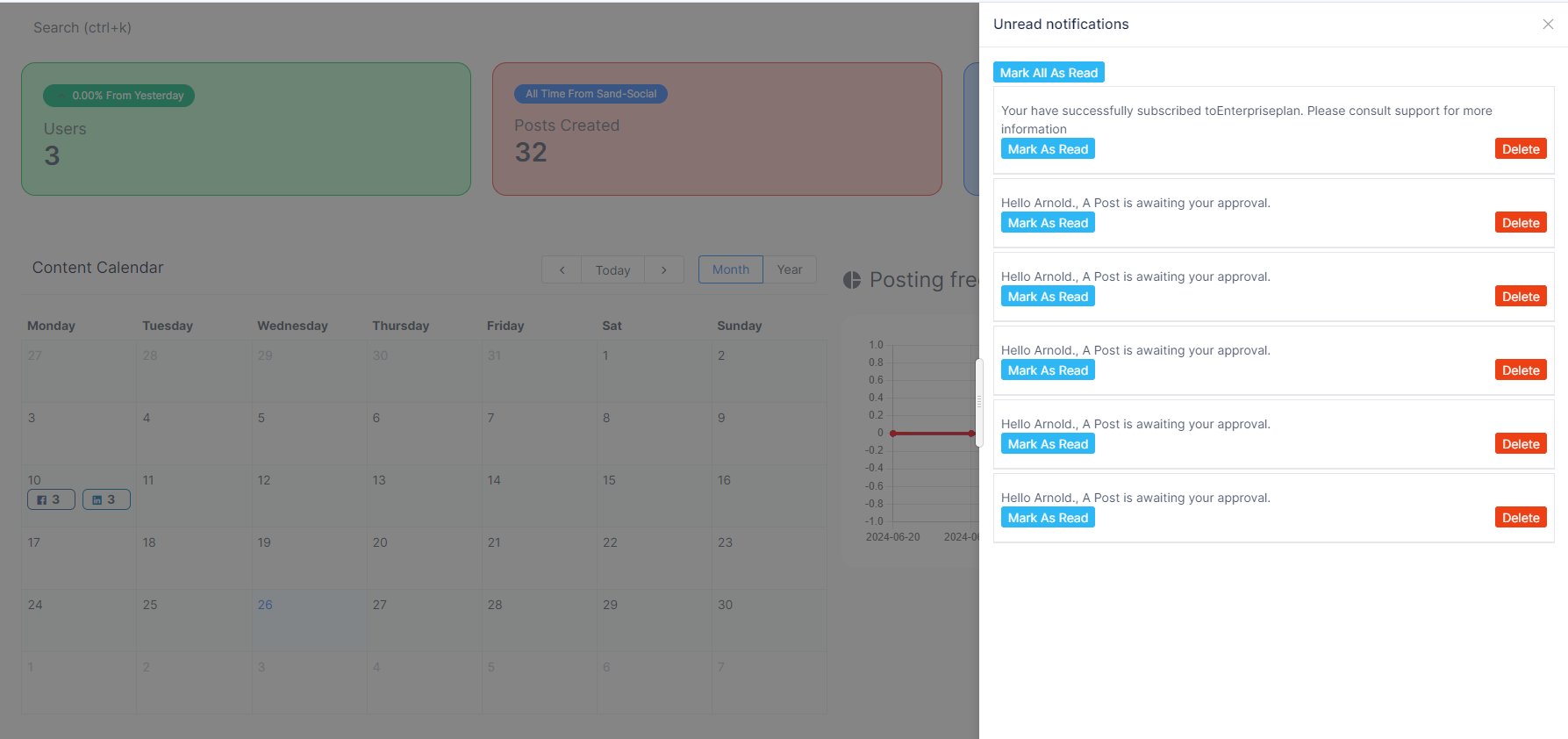
Conclusion
By following these steps, you can keep track of important activities and engage with the platform effectively.
If you encounter any challenges while using the notifications feature or need further assistance, please don't hesitate to contact our support team at support@sand-social.com.
Thank you for choosing Sands-Social.
